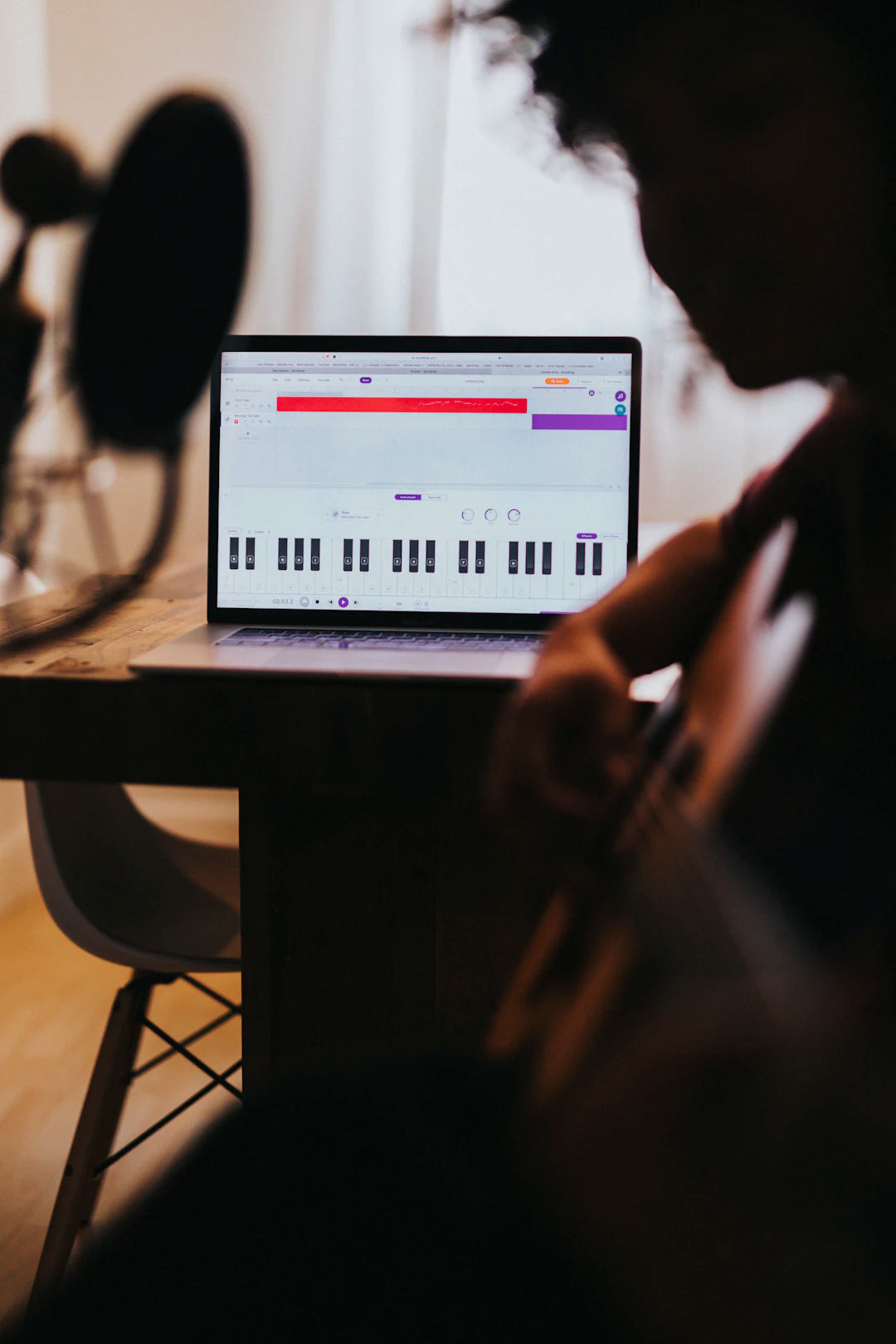
Maximize Your Sound: Best Practices for Recording
Share
Frequently Asked Questions
1. What is the primary function of an audio interface in music production?
2. What features should I look for when choosing an audio interface?
3. How can I optimize my recording environment?
4. What is gain staging and why is it important?
5. What formats should I use when exporting my tracks?
In the world of music production, having the right equipment is vital for achieving professional-quality sound. Among the essential tools in any recording setup are audio interfaces, which serve as the bridge between your instruments and your digital audio workstation (DAW). Whether you’re a seasoned professional or just starting, understanding how to effectively use your audio interface can drastically enhance the quality of your recordings. In this article, we will explore the best practices for recording with an audio interface to help elevate your production game.
Understanding Your Audio Interface
Before diving into practical recording tips, it’s crucial to understand what an audio interface does. The best audio interfaces convert analog signals (from instruments or microphones) into digital signals that your computer can interpret. This enables precise editing, mixing, and mastering of audio tracks. Additionally, the right audio interface will have features that suit your recording needs, such as various input options, low latency performance, and high-quality A/D conversion.
Key Features to Look For
- Audio Quality: Look for interfaces with high-resolution audio capabilities—this usually means 24-bit/192 kHz or higher.
- Input/Output Options: Depending on your requirements, ensure your audio interface has enough inputs for your instruments and microphones.
- Low Latency: A key aspect for recording, low latency ensures that you hear your sound in real-time without noticeable delay.
- Driver Quality: Drivers affect performance; choose an interface that offers stable drivers compatible with your operating system.
Setting Up Your Audio Interface
Once you have chosen the best audio interface for your needs, the next step is setting it up properly. A clean and organized setup can significantly impact your recording quality.
Connecting Your Interface
Start by connecting the audio interface to your computer via USB, Thunderbolt, or another connection type compatible with your setup. Ensure that you use high-quality cables to prevent signal loss and interference.
Installing Drivers and Software
After connecting the audio interface, download and install the necessary drivers from the manufacturer's website. This step is crucial to ensure optimal performance and functionality.
Optimizing Your Recording Environment
Your recording environment plays a significant role in the quality of your audio. Here are several best practices to optimize your recording space:
Choose the Right Space
- Acoustic Treatment: Asymmetrical rooms with acoustic panels or foam can control sound reflections and reverberations.
- Minimize Background Noise: Turn off fans, air conditioning, or anything else that could produce unwanted noise during recording.
Using High-Quality Microphones
Even with the best audio interfaces, the quality of your microphones plays a crucial role in how your recordings sound. Invest in versatile microphones that suit various recording scenarios—dynamic microphones for vocals and certain instruments, and condenser microphones for expansive sound capture.
Mastering Recording Techniques
Now that your setup is complete and your environment is optimized, it’s time to focus on recording techniques that can enhance your sound.
Gain Staging
Proper gain staging is essential for achieving a clean recording without distortion. Start with the microphone or instrument level, then adjust the gain on your audio interface until you reach an optimal signal level. Generally, you want to aim for peaks around -18 dB to -12 dB on your DAW meter to allow headroom for mixing.
Monitoring the Sound
Using headphones or studio monitors will give you a better understanding of the sound being recorded. Monitoring helps you catch issues early on, ensuring that your recordings maintain high quality. The best audio interfaces often include direct monitoring options, allowing you to hear yourself in real time without latency.
Layering Sounds
When recording, don't hesitate to layer different takes of the same instrument or vocal track. This technique not only adds depth to your recordings but also allows for more creative mixing options. Just make sure to manage phase issues if you’re recording from different microphones!
Editing and Mixing Your Recordings
After you’ve captured your sounds, the next step is editing and mixing. The best audio interfaces help streamline this process, offering software integration that works well with your DAW of choice.
Basic Editing Techniques
- Trimming: Remove any unnecessary silence or mistakes before mixing.
- Arranging: Organize your tracks in a way that makes sense for your composition, grouping similar sounds together.
- Using Automation: Automating volume levels, panning, and effects can make your final mix more dynamic and interesting.
Mixing Essentials
When mixing, aim for balance. Ensure that no single track dominates unless intended. Use EQ to carve out space for each instrument, and consider compression to control dynamics effectively. Remember to reference your mix against professionally produced tracks to keep your sound consistent.
Final Touches: Exporting Your Tracks
The last stage in the recording process is exporting your tracks. Make sure to check the output levels and file formats.
Choosing the Right Formats
- WAV: Ideal for high-quality audio and best for production.
- MP3: Good for sharing online, balancing audio quality and file size.
Check for Quality Control
Before finalizing, play back your mix on various devices to check for consistency across platforms. It’s essential that your tracks sound good whether through high-end speakers or basic earphones.
Embrace Continuous Learning
Your audio journey doesn’t end here. Regularly update your skills and knowledge of recording techniques, monitoring practices, and mixing tips. Engaging with other creators, exploring online tutorials, or attending workshops can give you new insights and inspire your creativity.
Share and Collaborate
Connecting with a community of audio enthusiasts creates substantial opportunities for collaboration. Share your recordings, appreciate feedback, and learn from other musicians—this diversity can significantly elevate your craft and broaden your skills.
Sounding Off with Confidence
Understanding the ins and outs of recording with an audio interface can dramatically enhance your audio projects. By grasping key aspects like proper setup, optimizing your recording environment, and mastering editing techniques, you lay the foundation for producing high-quality recordings. Remember, the objective is continuous improvement; keep experimenting and putting your newfound techniques to practice. With time, patience, and persistence, you'll find your audio recordings sounding more vibrant and polished than ever before. So grab that audio interface and start refining your sound today!
